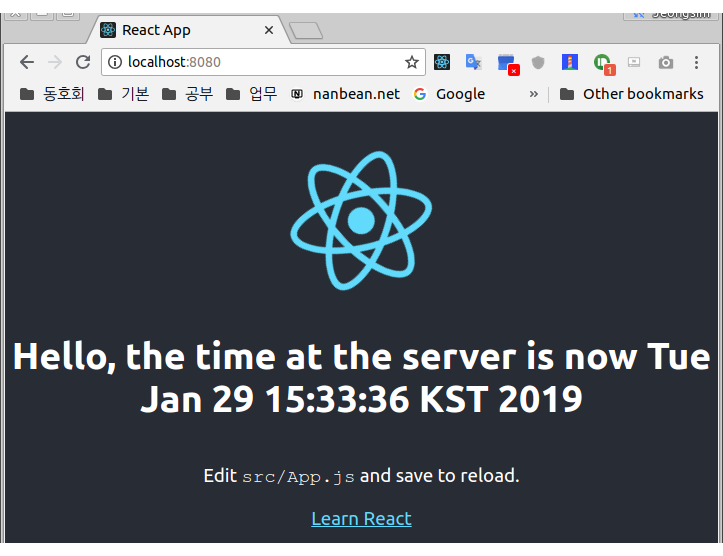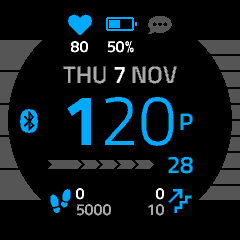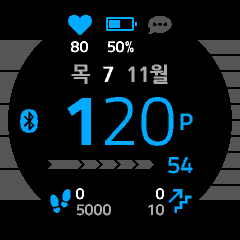source code 는 아래 github 에서 받을 수 있습니다.
https://github.com/nanbean/springReact
해당 source code 받지 말고 아래대로 차근 차근 scratch 부터 만들어 보는 것을 추천합니다.
# 해당 source code 를 통해서 동작성을 빠르게 확인하려면,
$ git clone https://github.com/nanbean/springReact.git lcms
$ cd lcms
$ mvn clean install
$ java -jar target/lcms-0.0.1-SNAPSHOT.jar
후
browser 에서 http://localhost:8080/ 접속하면 됩니다.
Bootstrap 제작
spring 에서 제공하는 기본을 이용해서 skeleton code 를 만드는 과정입니다.
1. https://start.spring.io 에서 Gropu 에 com.lge, Artifact 에 lcms 입력, Web Dependencies 추가해서 Generate Project
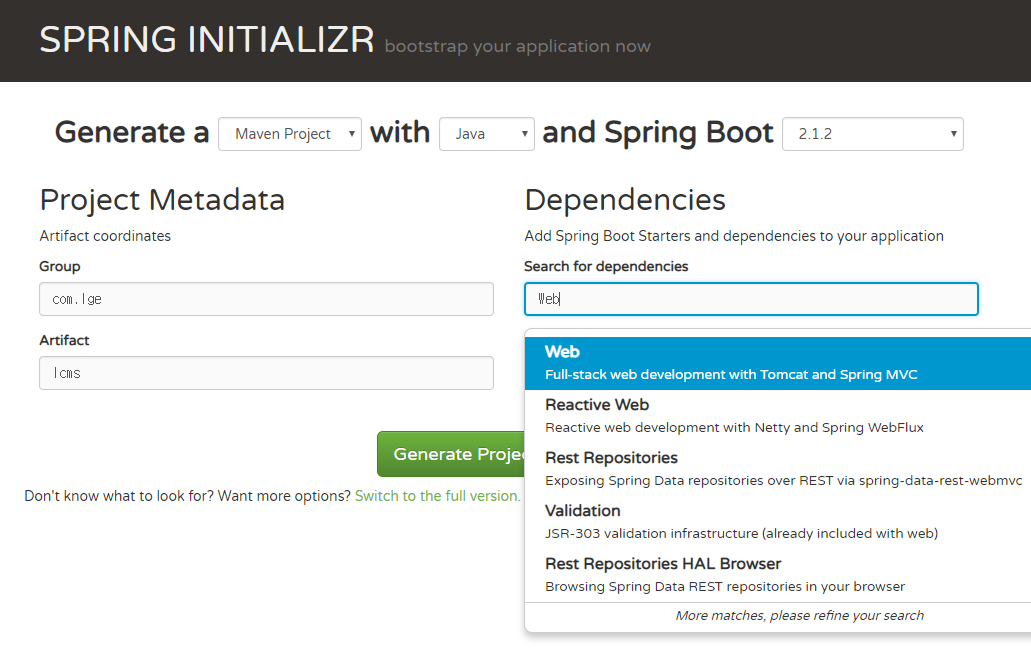
2. 다운 받은 파일을 특정 폴더(spring-react)에 압축 풀기
tree 구조는 아래와 같습니다.
jeongsim.kim@ubuntu-n:~/work/lcms$ tree
.
├── mvnw
├── mvnw.cmd
├── pom.xml
└── src
├── main
│ ├── java
│ │ └── com
│ │ └── lge
│ │ └── lcms
│ │ └── LcmsApplication.java
│ └── resources
│ ├── application.properties
│ ├── static
│ └── templates
└── test
└── java
└── com
└── lge
└── lcms
└── LcmsApplicationTests.java
14 directories, 6 files
기본 Controller 추가
Rest API 를 추가하는 작업입니다. (/api/hello)
1. src/main/java/com/lge/lcms/HelloController.java 파일 생성
package com.lge.lcms;
import org.springframework.web.bind.annotation.GetMapping;
import org.springframework.web.bind.annotation.RestController;
import java.util.Date;
@RestController
public class HelloController {
@GetMapping("/api/hello")
public String hello() {
return "Hello, the time at the server is now " + new Date() + "\n";
}
}
2. 실행
$ mvn spring-boot:run
3. 아래 curl 로 정상 동작 여부 확인 (다른 터미널에서)
$ curl http://localhost:8080/api/hello
Hello, the time at the server is now Tue Jan 29 14:41:10 KST 2019
React 추가
Front-end 로 React 를 사용하기 위해서 facebook 에서 만든 create-react-app 을 이용해서 React bootstrap 을 만드는 과정입니다.
1. 최상위 디렉토리에서 아래와 같이 frontend React Application 추가 (mvn spring-boot:run 종료하고)
$ create-react-app frontend
create-react-app 이 설치되어 있지 않다면?
$ npm install -g create-react-app
React 에 API 연결 추가
Front-end 인 React App 에서 spring 으로 Rest API 를 호출하여, 페이지에 그려주는 코드를 작성하는 것입니다.
1. frontend/src/App.js 파일을 아래와 같이 수정
import React, { Component } from 'react';
import logo from './logo.svg';
import './App.css';
class App extends Component {
state = {};
componentDidMount() {
setInterval(this.hello, 250);
}
hello = () => {
fetch('/api/hello')
.then(response => response.text())
.then(message => {
this.setState({message: message});
});
}
render() {
return (
<div className="App">
<header className="App-header">
<img src={logo} className="App-logo" alt="logo" />
<h1 className="App-title">{this.state.message}</h1>
<p>
Edit <code>src/App.js</code> and save to reload.
</p>
<a
className="App-link"
href="https://reactjs.org"
target="_blank"
rel="noopener noreferrer"
>
Learn React
</a>
</header>
</div>
);
}
}
export default App;
Maven 으로 React Packaging 추가
maven 을 통해서 Front-end 인 React 를 build 하는 것입니다.
1. pom.xml 파일에 아래와 같이 plugin 추가(build/plugins 하위에 추가하면 됩니다.)
<plugin>
<groupId>com.github.eirslett</groupId>
<artifactId>frontend-maven-plugin</artifactId>
<version>1.6</version>
<configuration>
<workingDirectory>frontend</workingDirectory>
<installDirectory>target</installDirectory>
</configuration>
<executions>
<execution>
<id>install node and npm</id>
<goals>
<goal>install-node-and-npm</goal>
</goals>
<configuration>
<nodeVersion>v8.9.4</nodeVersion>
<npmVersion>5.6.0</npmVersion>
</configuration>
</execution>
<execution>
<id>npm install</id>
<goals>
<goal>npm</goal>
</goals>
<configuration>
<arguments>install</arguments>
</configuration>
</execution>
<execution>
<id>npm run build</id>
<goals>
<goal>npm</goal>
</goals>
<configuration>
<arguments>run build</arguments>
</configuration>
</execution>
</executions>
</plugin>
2. mvn clean install 이 정상적으로 되는지 확인 (Error 가 뜨는지 안 뜨는지?)
$ mvn clean install
3. tree 구조 확인
frontend 하위에 build 가 정상적으로 생성되는지?(maven 이 npm 을 호출해서 build 를 잘 했는지 확인)
$ tree frontend/build
frontend/build
├── asset-manifest.json
├── favicon.ico
├── index.html
├── manifest.json
├── precache-manifest.18b2b7a023755c5bb0bcd527b6c170b9.js
├── service-worker.js
└── static
├── css
│ ├── main.24e815be.chunk.css
│ └── main.24e815be.chunk.css.map
├── js
│ ├── 1.fa92c112.chunk.js
│ ├── 1.fa92c112.chunk.js.map
│ ├── main.21cc7467.chunk.js
│ ├── main.21cc7467.chunk.js.map
│ ├── runtime~main.229c360f.js
│ └── runtime~main.229c360f.js.map
└── media
└── logo.5d5d9eef.svg
4 directories, 15 files
Spring boot jar 에 React 추가
maven 을 통해서 만들어진 Front-end 리소스들을 jar 에 추가하는 작업입니다.
1. pom.xml 에 plugin 추가
<plugin>
<artifactId>maven-antrun-plugin</artifactId>
<executions>
<execution>
<phase>generate-resources</phase>
<configuration>
<target>
<copy todir="${project.build.directory}/classes/public">
<fileset dir="${project.basedir}/frontend/build"/>
</copy>
</target>
</configuration>
<goals>
<goal>run</goal>
</goals>
</execution>
</executions>
</plugin>
2. mvn clean install 이 정상적으로 되는지 확인 (Error 가 뜨는지 안 뜨는지?)
$ mvn clean install
3. jar 파일에 public resource 가 정상적으로 포함되어 있는지 확인
$ jar tvf target/lcms-0.0.1-SNAPSHOT.jar | grep public
0 Tue Jan 29 15:00:30 KST 2019 BOOT-INF/classes/public/
0 Tue Jan 29 15:00:30 KST 2019 BOOT-INF/classes/public/static/
0 Tue Jan 29 15:00:30 KST 2019 BOOT-INF/classes/public/static/media/
0 Tue Jan 29 15:00:30 KST 2019 BOOT-INF/classes/public/static/css/
0 Tue Jan 29 15:00:30 KST 2019 BOOT-INF/classes/public/static/js/
306 Tue Jan 29 15:00:30 KST 2019 BOOT-INF/classes/public/manifest.json
322072 Tue Jan 29 15:00:30 KST 2019 BOOT-INF/classes/public/static/js/1.fa92c112.chunk.js.map
1041 Tue Jan 29 15:00:30 KST 2019 BOOT-INF/classes/public/service-worker.js
7959 Tue Jan 29 15:00:30 KST 2019 BOOT-INF/classes/public/static/js/main.21cc7467.chunk.js.map
2828 Tue Jan 29 15:00:30 KST 2019 BOOT-INF/classes/public/static/css/main.24e815be.chunk.css.map
1502 Tue Jan 29 15:00:30 KST 2019 BOOT-INF/classes/public/static/js/runtime~main.229c360f.js
1706 Tue Jan 29 15:00:30 KST 2019 BOOT-INF/classes/public/static/js/main.21cc7467.chunk.js
606 Tue Jan 29 15:00:30 KST 2019 BOOT-INF/classes/public/precache-manifest.18b2b7a023755c5bb0bcd527b6c170b9.js
779 Tue Jan 29 15:00:30 KST 2019 BOOT-INF/classes/public/asset-manifest.json
2062 Tue Jan 29 15:00:30 KST 2019 BOOT-INF/classes/public/index.html
2671 Tue Jan 29 15:00:30 KST 2019 BOOT-INF/classes/public/static/media/logo.5d5d9eef.svg
3870 Tue Jan 29 15:00:30 KST 2019 BOOT-INF/classes/public/favicon.ico
984 Tue Jan 29 15:00:30 KST 2019 BOOT-INF/classes/public/static/css/main.24e815be.chunk.css
7996 Tue Jan 29 15:00:30 KST 2019 BOOT-INF/classes/public/static/js/runtime~main.229c360f.js.map
112436 Tue Jan 29 15:00:30 KST 2019 BOOT-INF/classes/public/static/js/1.fa92c112.chunk.js
실행 확인
Front-end 와 Back-end 가 정상적으로 동작하는지 확인하는 것입니다.
1. java 로 실행 확인
$ java -jar target/lcms-0.0.1-SNAPSHOT.jar
. ____ _ __ _ _
/\\ / ___'_ __ _ _(_)_ __ __ _ \ \ \ \
( ( )\___ | '_ | '_| | '_ \/ _` | \ \ \ \
\\/ ___)| |_)| | | | | || (_| | ) ) ) )
' |____| .__|_| |_|_| |_\__, | / / / /
=========|_|==============|___/=/_/_/_/
:: Spring Boot :: (v2.1.2.RELEASE)
...
2. browser 에서 정상 동작 확인