Motivation
최근 Garmin Watch Face 로 Crystal을 사용하고 있는데, 한글이 출력되면 더 사용하기 좋을 것 같다는 생각에, 한글을 추가해 보았다.
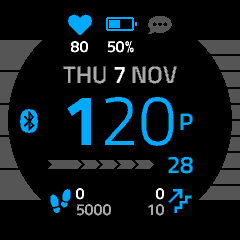
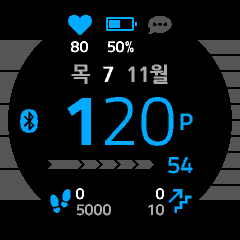
개발 환경 설정
Eclipse 설치 (생략)
Connect IQ SDK 설치
https://developer.garmin.com/connect-iq/sdk/
PATH 설정
export PATH=$PATH:path/to/connectiq-sdk/bin
Eclipse Plug-in 설치
- In Eclipse, click the Help menu
- Choose Install New Software…
- Click the Add… button
- Add https://developer.garmin.com/downloads/connect-iq/eclipse/ to the Location field and click Add
- Check the box next to Connect IQ in the Available Software window and click Next
- Review the license agreement and click Finish
- Once the installation completes, restart Eclipse
SDK 설치
- In Eclipse, click the Connect IQ menu
- Choose Open SDK Manager
- Browse to or specify a path to a directory where the SDK will be saved
- Click the Download button next to the latest SDK release
- Review the license agreement, and click Agree
- Once the download completes, click Yes when prompted to use the new SDK version as your active SDK
- Close the SDK Manager
Eclipse 에서 디버깅, 실행
Start Simulator
Connect IQ -> Start Simulator
Run
Run -> Run As -> Connect IQ App
개발 참고 사항
Font 관련
Bitmap font 생성
- http://www.angelcode.com/products/bmfont/ 에서 설치
- Font Setting 에서 Font 선택, 사이즈 선택
- Export Options 에서 Texture 를 png 로 변경
- 화면에서 추출할 모든 글자 선택
- Visualize 로 확인
- Save bitmap font as… 후 nanum-gothic-kor-24.fnt 형태로 저장
- 각각의 사이즈(16, 20, 24, 26, 28, 39) 별로 모두 fnt, png 파일 생성
Bitmap font 복사
각각의 Resource directory 에 복사할 필요가 있음
Font Resource 반영
XML 파일 수정이 필요함 (https://github.com/warmsound/crystal-face/pull/154/files 를 참고할 것)